Account Management Panel
The Account Management Panel is your personal area where you can view and update your personal information, change your login credentials, and configure your profile’s security settings.
You can access it by clicking on your email address in the
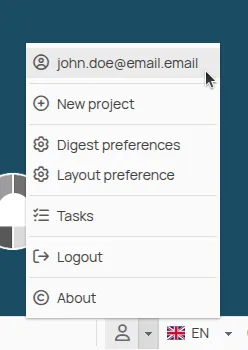
Personal Information
Section titled “Personal Information”In the Personal Information section, you can view and update your main account details.
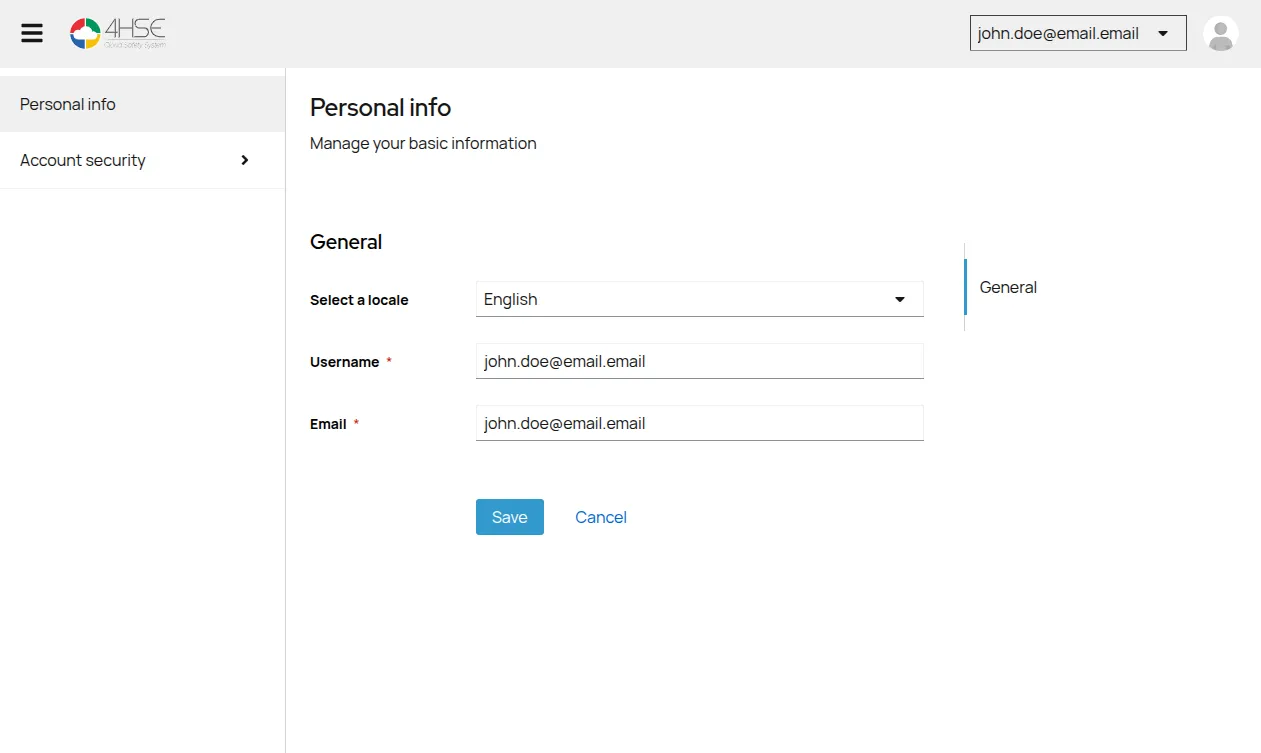
From the side menu, you can:
- View the email address linked to your account.
- Check your username.
- Change the interface language.
- Update other personal details, such as first and last name, if available.
After making changes, click Save to confirm.
Access Settings
Section titled “Access Settings”The Access Settings section, available under Account Security > Access Settings, allows you to configure authentication options and improve your account security.
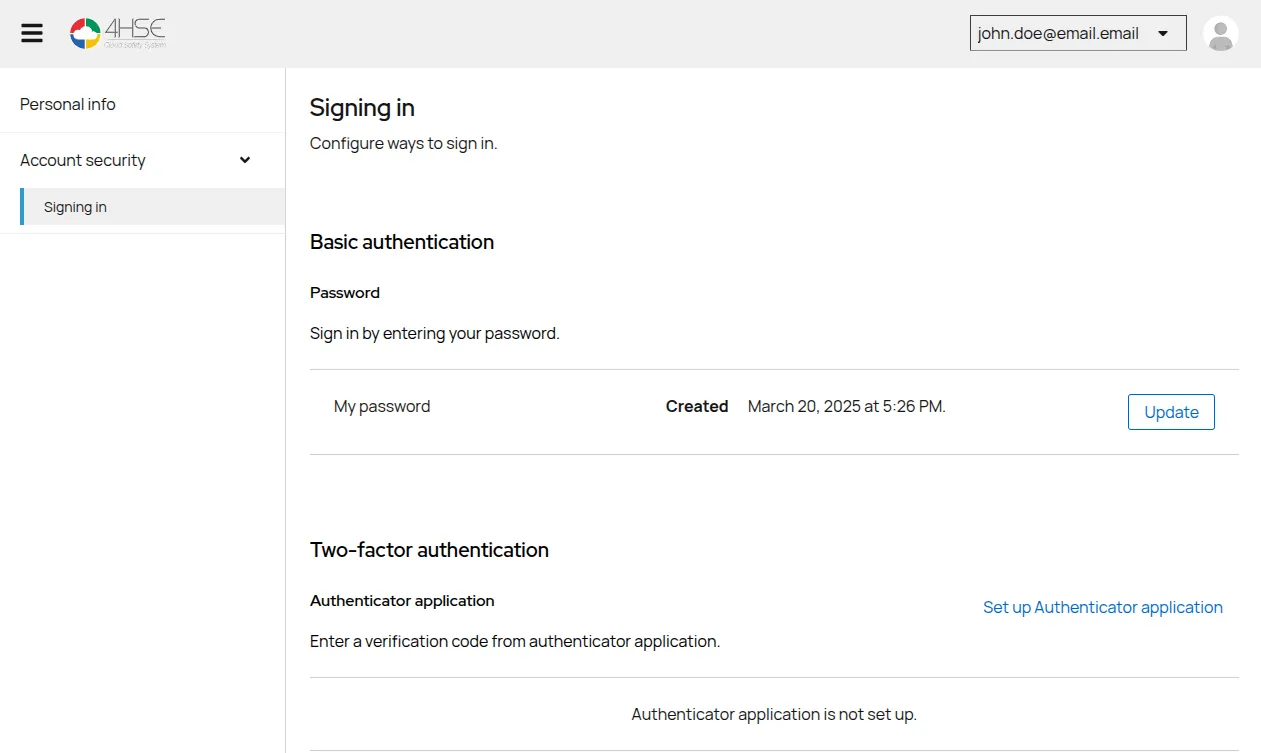
Password
Section titled “Password”The password is the primary method for accessing the platform. To change it:
- Click Update in the password section.
- Enter your current password to verify your identity.
- Type a new password following the indicated security requirements.
- Confirm the new password by entering it again.
- Click Save to apply the changes.
Tip: Use a strong password with at least 8 characters, including numbers, uppercase and lowercase letters, and special symbols.
Multi-Factor Authentication (MFA)
Section titled “Multi-Factor Authentication (MFA)”To increase your account security, you can enable two-factor authentication (2FA).
There are several options for configuring this feature, and you can choose your preferred method.
MFA with Email
Section titled “MFA with Email”Two-factor authentication via Email sends a temporary verification code to the email address associated with your account each time you log in. To enable this option:
- Go to the Personal Information section.
- Click on Email OTP.
- Select “on” to enable code delivery via email.
- Click Save to confirm.

MFA with Authenticator
Section titled “MFA with Authenticator”Two-factor authentication with an Authenticator app requires using a mobile application to generate temporary codes. Some common Authenticator apps are Google Authenticator, Microsoft Authenticator, FreeOTP, or Bitwarden.
To set up two-factor authentication with an Authenticator app:
- Go to the Account Security > Access Settings section.
- Click on Set up Authenticator app.
- Scan the QR code displayed on the screen using the Authenticator app installed on your smartphone.
- Enter the temporary code generated by the app to complete the activation.
Once enabled, logging into the system will require entering the code generated by the app, in addition to your password.
