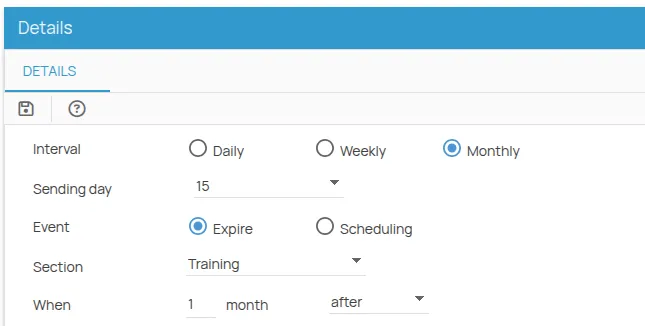Notifications and Digest
In 4HSE, notifications and digests play complementary roles in keeping users informed about tasks and deadlines.
Notifications are real-time alerts triggered by specific events, such as upcoming deadlines or status changes.
Digests, on the other hand, are periodic email summaries—sent daily, weekly, or monthly—that collect all upcoming or overdue activities, providing a comprehensive overview for better planning and strategy.
This guide explains how to configure both communication methods to fit individual and project needs, optimizing information flow and coordination.
Notification Settings
Section titled “Notification Settings”Within the platform, notifications can be managed flexibly by defining:
- Notification preferences at the project and office level, for the following areas: PPE, training, appointments, maintenance, procedures, and health surveillance;
- Who should receive the notifications (specific recipients);
- The time interval for notification delivery.
Notification Overview
Section titled “Notification Overview”Sending:
- Notifications are triggered automatically when a user is assigned a role in an action (Recipient, Assignee, Observer, Manager).
Receiving:
- Occurs according to default parameters, visible under: Administration → Configuration → Notifications;
- No customization is required to enable notification delivery;
- Users can customize how they receive notifications via notification preferences (Administration → Configuration → Notifications).
Customization:
- Customization is optional;
- It is a project-specific setting, meaning each project can define its own rules;
- It only affects how notifications are received (not the sending mechanism).
How to Enable Notifications
Section titled “How to Enable Notifications”- Add the user profile under the People menu of a project (e.g., John Doe).
- Assign the user a project permission and a non-”na” role in the Permissions menu. (e.g., Figure 1: John Doe as project admin.)

- Associate the user or an HSE role with specific actions as Manager, Observer, or Assignee. All registered users are considered Recipients.
(e.g., John Doe as Manager and Observer for all Maintenance actions in the project).

You can also assign roles to specific actions:
For example, user Emily Carter is the Manager only for the “Emergency Plans” procedure action at the Los Angeles office. After adding him to the project, the role is assigned in the Action details area.

Notification Preferences
Section titled “Notification Preferences”Notifications are received based on:
- Section: The action or management context (e.g., Training, Appointments);
- Event: Based on the expiration date of the latest valid record or the date of the upcoming scheduled event;
- Role: The user’s role in the action (Manager, Observer, Assignee, Recipient). All registered users are considered Recipients;
- Interval: The time range used for calculation;
- When: Option to define a lead or delay time (in days) relative to the interval.
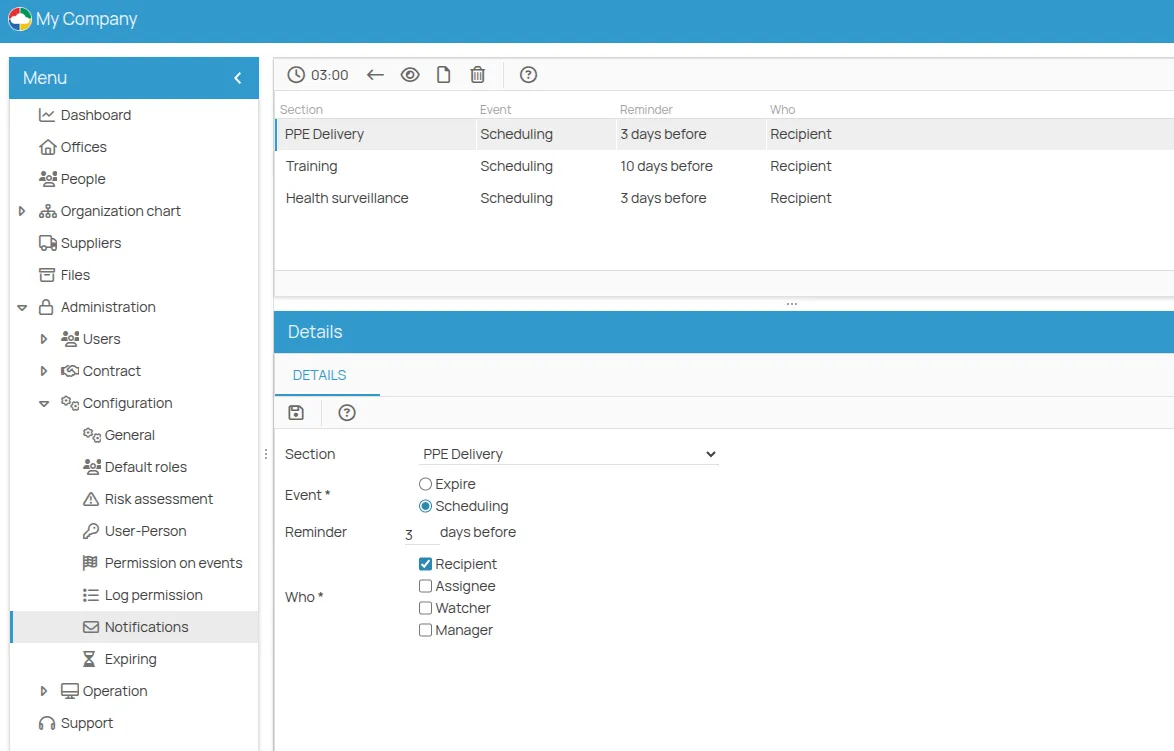
Digest Configuration
Section titled “Digest Configuration”The digest is a periodic email summary of upcoming or overdue activities.
What Can Be Configured in the Digest
Section titled “What Can Be Configured in the Digest”In the Digest Preferences section of the user menu, you can:
- Set digest preferences for each section: PPE, training, appointments, maintenance, procedures, and health surveillance;
- Define the time interval for receiving digests;
- Choose the digest frequency (daily, weekly, monthly) and the exact day of delivery.
Simple Configuration
Section titled “Simple Configuration”
The simple mode allows users to receive a weekly or monthly summary of upcoming or overdue activities, by selecting the preferred delivery day.
For more advanced settings, use the advanced configuration.
Advanced Configuration
Section titled “Advanced Configuration”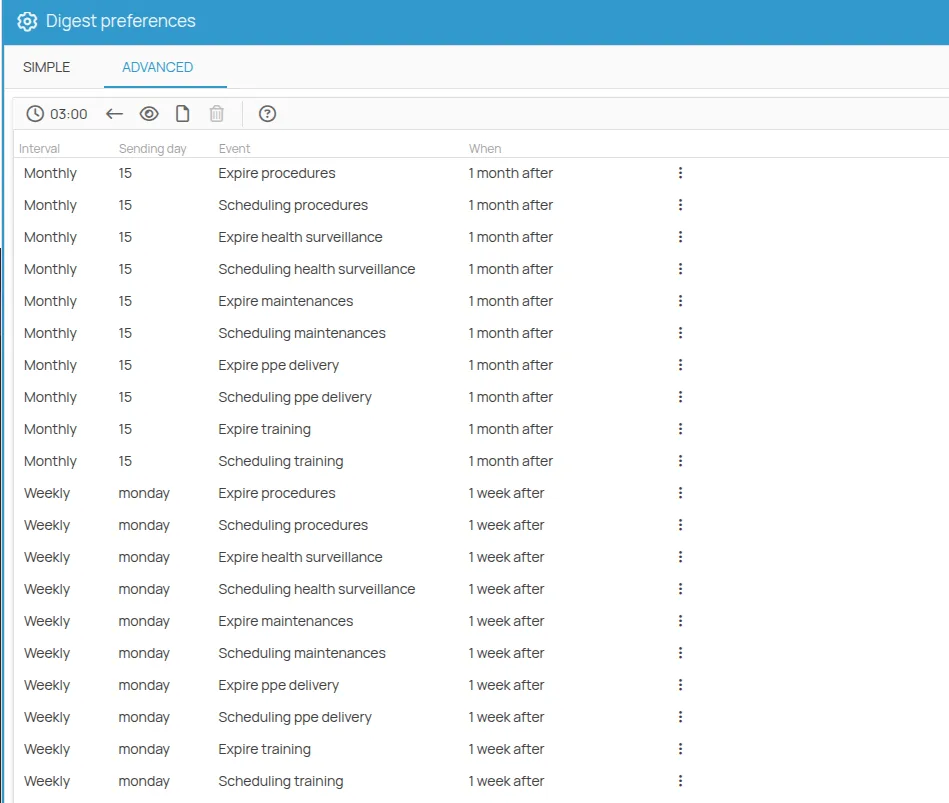
The advanced configuration lets you define:
- Frequency: daily, weekly, or monthly;
- Specific day of the month or week for delivery;
- Event type: upcoming or scheduled activities;
- Action type: select which actions to monitor;
- When: the time window in which to search for deadlines or scheduled activities to include in the digest;
Example: You want to receive a monthly digest on the 10th of each month with deadlines for training actions expiring in the next 60 days. Here is how to fill out the form: